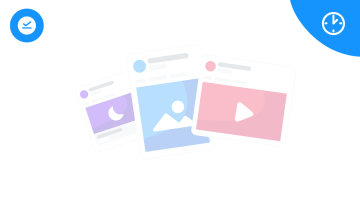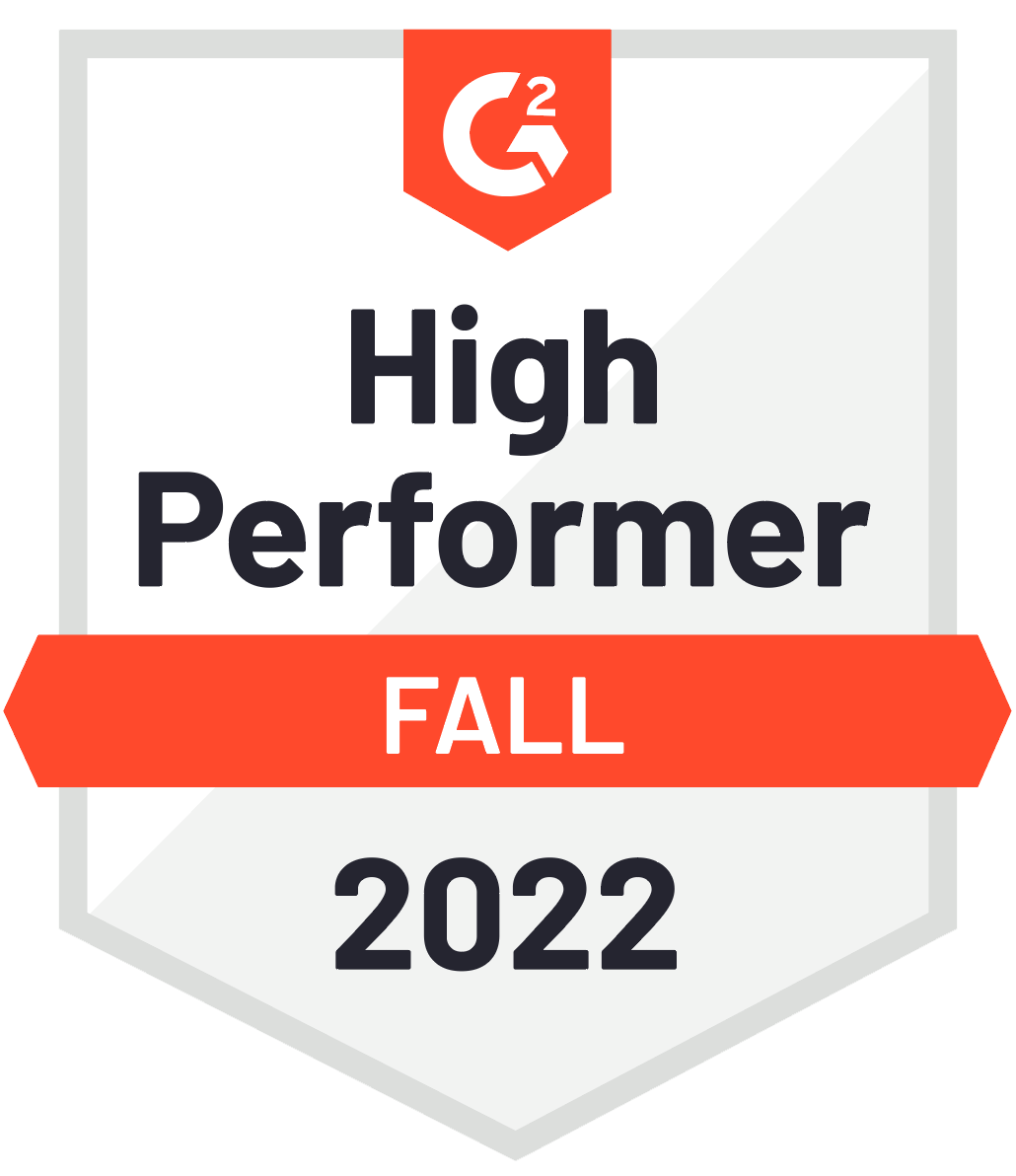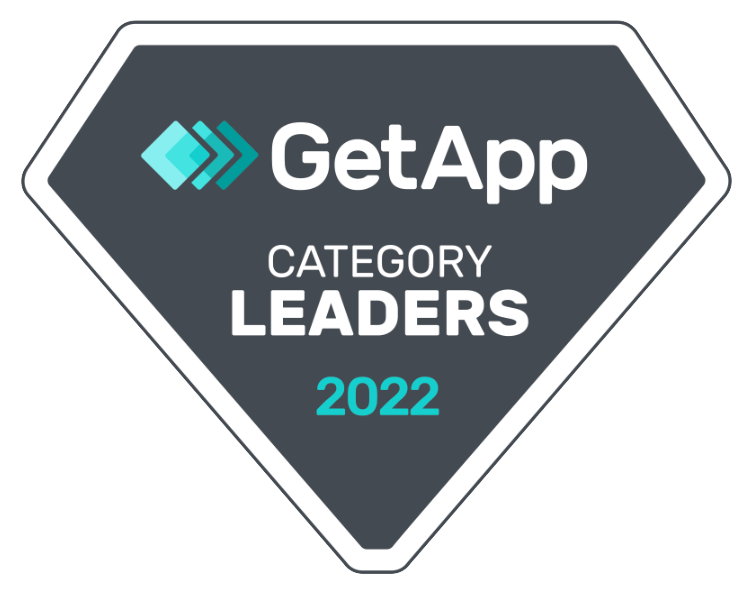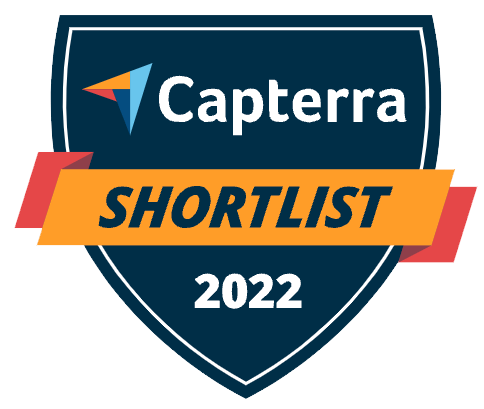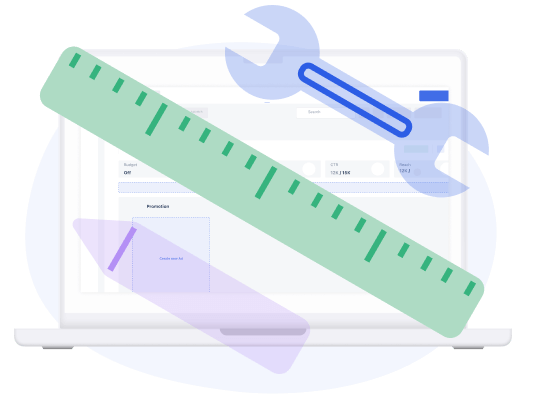To create posts, you need to click the "Create a new post" button directly in the calendar.
When you are in the post creation window, you can start with the copy – write or insert your copy, insert emojis, use hashtag presets, and/or the link shortener. You can use audience restrictions (available for LinkedIn and Facebook, specify the age group, cities, countries, regions or newsfeed targeting). It is also possible to tag Company pages in your posts.
The hashtag presets functionality won't automatically suggest the hashtags you should use in your post, but you can use it to save a list of hashtags or any text that you're often using and just copy-paste it into your posts.
Once the copy is ready, we can move to the media. Upload images or videos from your computer, or use images that you previously uploaded into the Media Library. When choosing images from the Media Library, you can also use the image editor for little enhancements (crop, resize, rotate, apply filters).
Once you select the media, Kontentino will automatically recognize the post format. If you'd like to change it and other formats are available, you can change it in the bar directly under the text editor box. If you'd like to create a link post, please, insert your link in the "Link" field under the Media Library. The post will automatically change into a link post.
Once the design is ready, we can move to the planning part. Please, specify the publishing date and time. In case you will be boosting the post, you can set up the boost budget (purely for informative purposes).
Label your post – this is specifically handy if you have multiple topics that you post about, e.g. sales, brand awareness, blog, product launch, etc. Later on, this will enable you to filter posts in the calendar based on these topics.
In case you need to, you can leave notes for yourself or your team in the notes section.
The live post preview of the post is always on the left side while you're creating the post, so you can double-check the formatting or cropping of the image.
When you click "Save" you can see the communication section where you can have a conversation with your colleagues and clients. You can see the overview of labels, notes, the desired boost budget, and you can set up the post checklist here.
The Post checklist is especially handy if you have specific requirements that always need to be completed before scheduling or sending the post for approval. It can also be helpful when you're onboarding a new team member and would like to make matters easier for them (remind them of the criteria the post needs to meet). Once you have your post ready, you can continue by assigning tasks, sending it for approval or scheduling it.